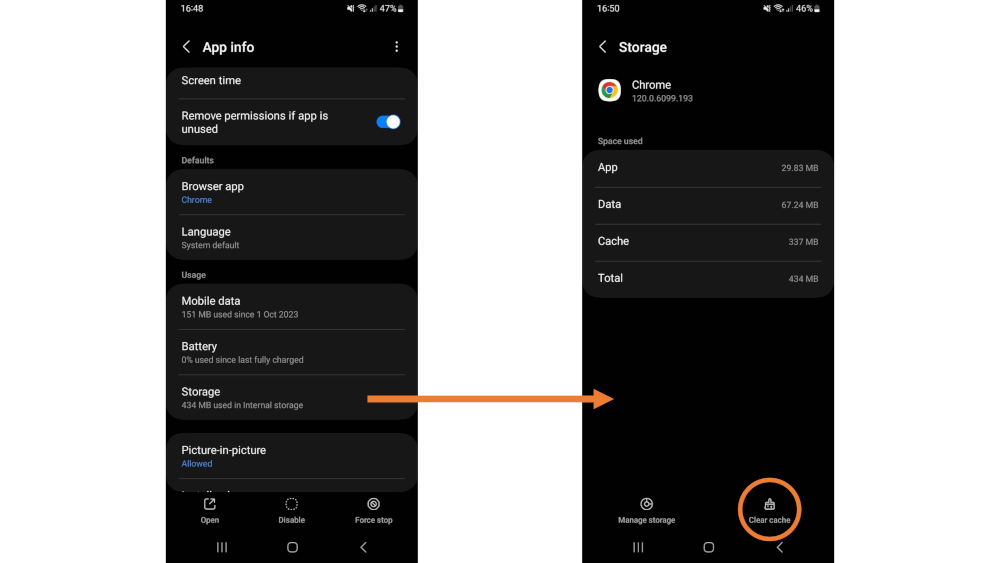How to reset your IcySea installation
There are various reasons why resetting your IcySea installation might be necessary, including: not being able to access the IcySea map interface, a missing landmask or missing tile age information. The solution to all of these issues is to clear your website cache. The simplest way is to use our reset page, but it's also possible to manually clear the installation.
Open the
reset page
and follow the instructions.
Here is how you can manually reset IcySea on your different devices:
Windows and MAC (CHROME)
- Open the website https://icysea.app and press `F12` on Windows or `Option + ⌘ + I` on MAC to open the Developer Tool Console (see screenshot below).
- Navigate to 'Application' in the menu bar at the top
- Select 'Storage' in the dropdown menu on the left.
- Click the 'Clear site data' button.
- Reload the page by pressing the F5 key in the installed app, clicking the reload button in your browser, or using Command (⌘) + R on macOS.
- Your IcySea is now reset. You may need your access token to restart the app.
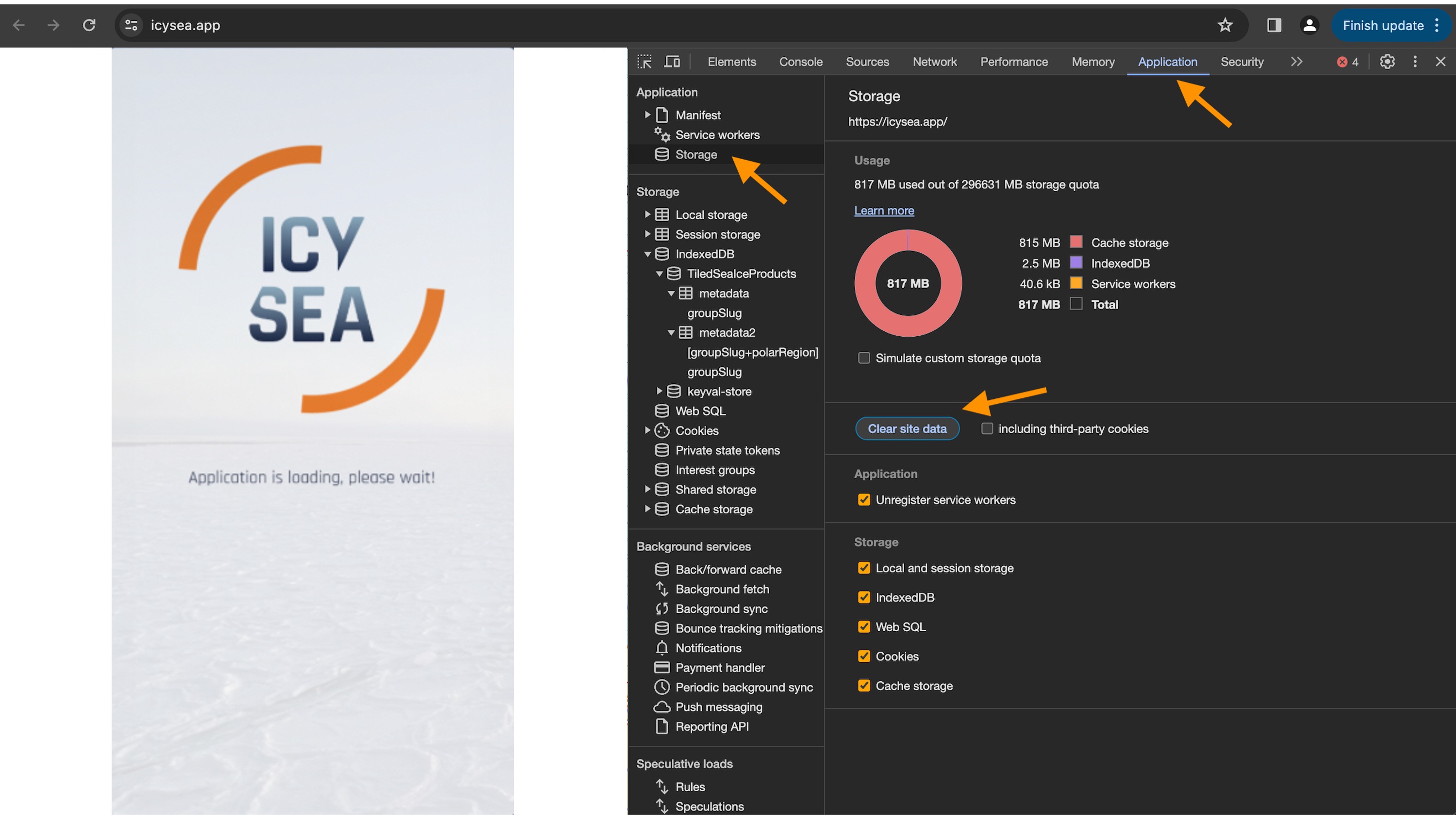
Mobile devices (Android)
- Long-press the IcySea app icon and click the 'info' button to get into the app's settings menu.
- Navigate to 'Storage'
- Select 'Clear cache'
- Your IcySea is now reset. You may need your access token to restart the app.